The need for firewall is very important for the security of any infrastructure.
vCenter firewall is the first line of defense for the VMware infrastructure.
In this blog we will see how vcenter firewall is set.
How to edit the settings of vCenter Appliance firewall
From vCenter 7.0 the firewall is accessed directly from the vami landing page.
1) Login to the vcenter vami page using port 5480.
2) Give the root credentials and login to the vami.
3) Click on firewall option on the left
4) Click on add to add a new firewall rule.
5) We can see there are different options to choose the nic interface, ip address, subnet prefix length and Action.
We can choose the nic interface, ip address and prefix as required.
6) Under action we have 4 different options as shown.
7) To reject all the traffic use 0.0.0.0 as ip and 0 as prefix and action as Reject
8) To set rule on a subnet use the below option. Here I have rejected the subnet 10.10.10.x/24
9) Save the rule to add to the firewall table. Also if needed to delete the entry we can select the entry and click on delete.
10) Once done with the entry we can do a reorder of rules by clicking on reorder.
We can move up and down a rule by clicking the move up and move down button.
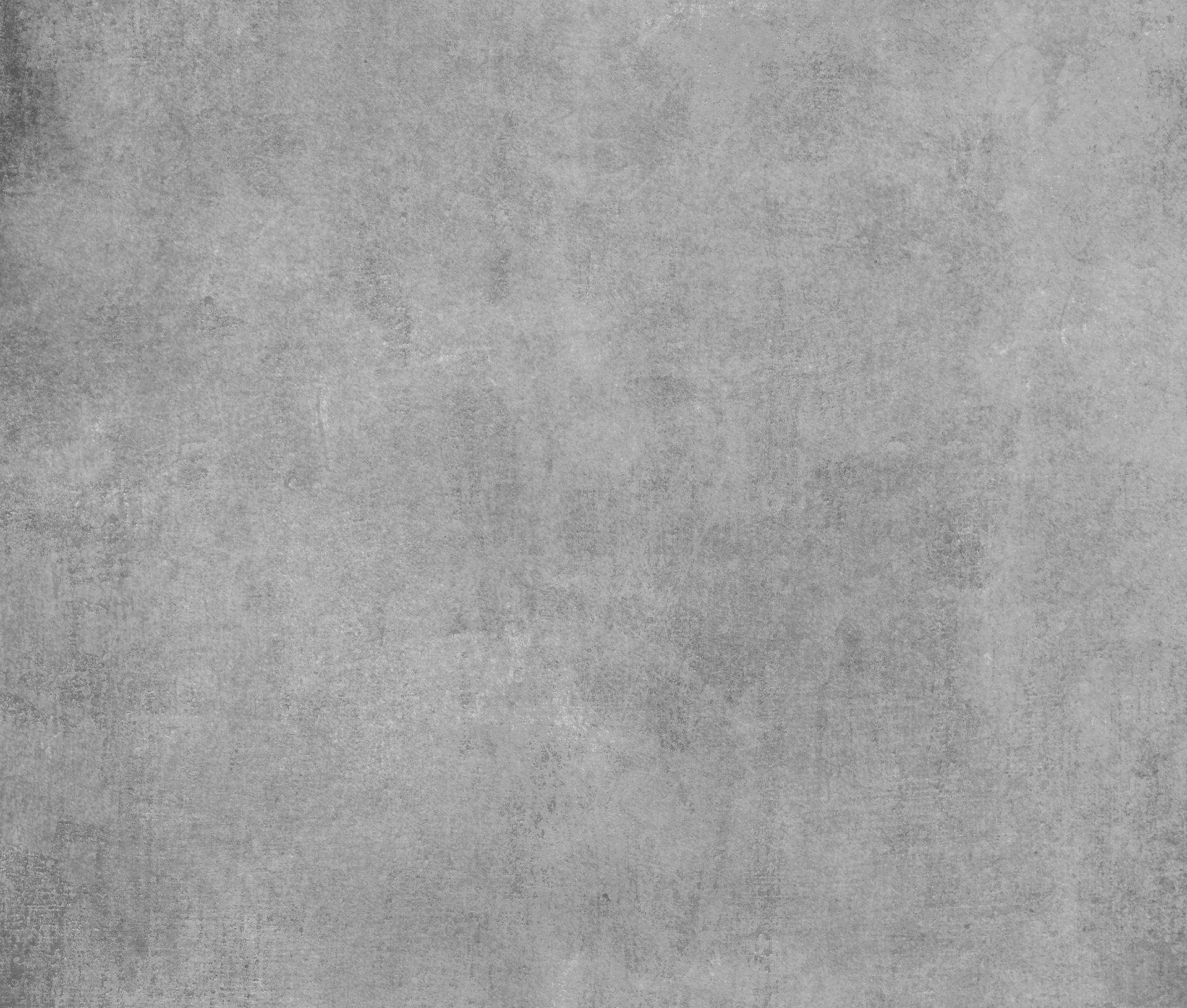











Comentarios