we would discuss here the upgrade of vcenter server 7.0 to 8.0.
vcenter current version: 7.0.2 Build:17958471
vcenter upgrade version:8.0.0 Build:20519528
Vcenter upgrade involves deployment of a new appliance , assigning a temporary ip address and then upgrade.
a)To run with the upgrade process we would use the same installer which we used for installation of vcenter server. and we would run the installer

b) This time we would click on upgrade.

c) Click next on the introduction page.

d)Accept eula and click next.

e) enter the source fqdn and click on connect to source.

f) Enter the sso user name and password and root password for the source and target esxi root credential and ip/fqdn.

g) Accept the certificate and proceed next.

h) Enter the values for target deployment.

i) Accept the certificate

j)Set the root password for target vm

k) Select the deployment model.

l)Select the datastore.

m) give the temporary ip address for the new appliance.

n)Click on finish at ready to complete stage1.

o) Installation started.

p) Vcenter stage 1 upgrade done click continue for stage 2

q)Click next on introduction wizzard for stage 2.

r)pre check would start
and we can skip the warning as that will not cause much problem.


s) we would select the default upgrade data and click next.

t) click next on ceip wizard.

u) Click finish to start the stage 2 upgrade. and click ok on the warning.


v)Upgrade started. First it starts with copying the data.

Next it starts to start the services.

and then it import the copied data to target vcenter.

w) Stage 2 completed

after login to the venter we can see the upgraded vcenter as below.

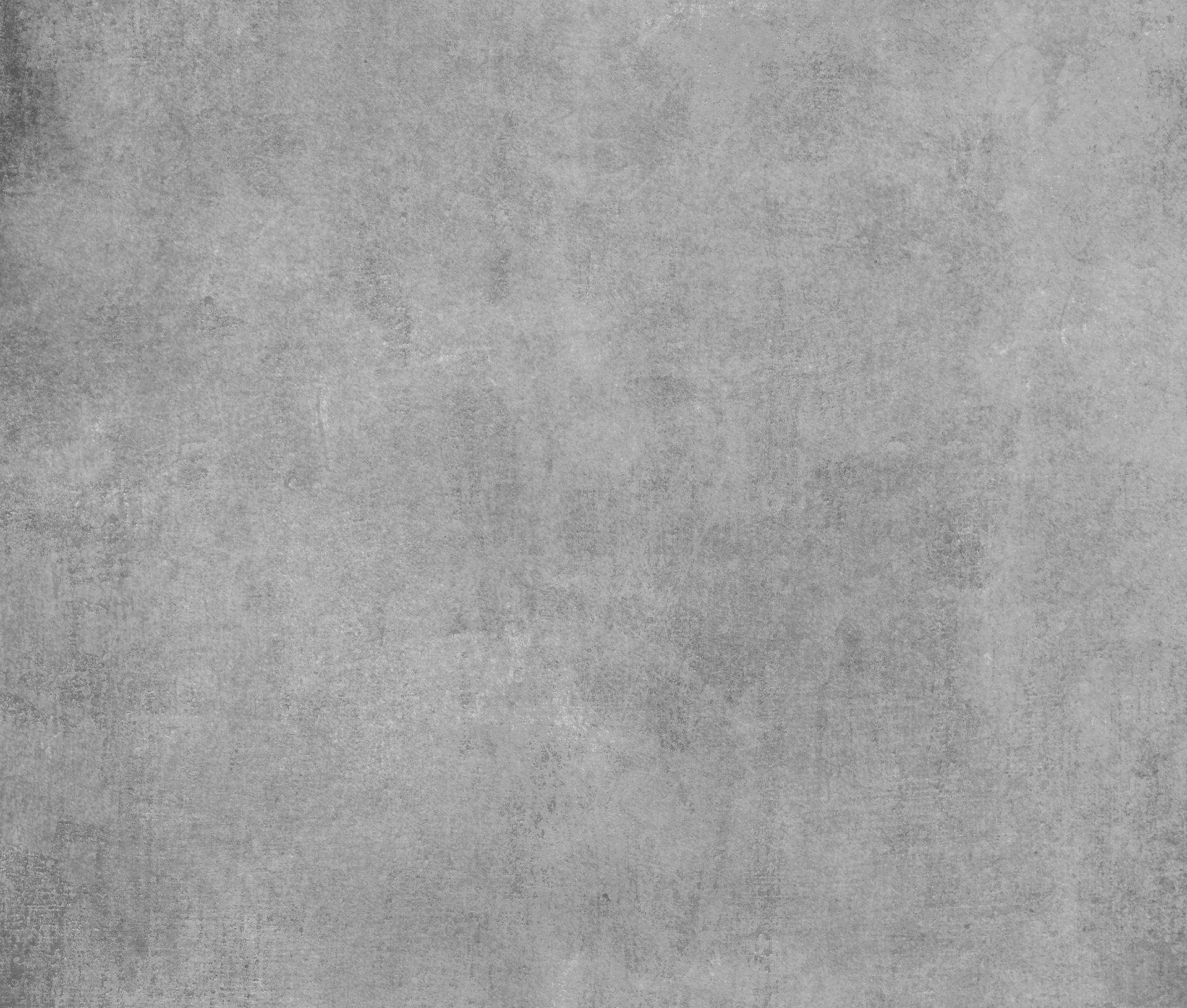
Comments