Preparing vsan cluster step by step (Part 1)
- khushnood khan

- Jul 2, 2021
- 3 min read
The environment is prepared on VMware workstation 16.x pro on a work station running on win10.
There are 3 esxi hosts with below configurations
Vmware vSAN lab overview
ESXi 7.0 U2
2 intel core i7-10875H CPU @2.30GHz (4 cores)
20 GB of memory
1x os disk (24GB)
4 x 100GB ssd
8 nics
Below are the network for the vsan.
Management: 192.168.211.0/24
Vsan traffic: 192.168.212.0/24
Vmotion traffic:192.168.111.0/24
Production traffic: 192.168.215.0/24
Here the vcenter and esxi are already installed.
3 nodes are there for vsan.
We would start with adding of esxi host to the vcenter.
Adding esxi host to the vcenter server.
1) On the datacenter right click and click on add host.

2)On the wizzard enter the esxi host name.
click next.
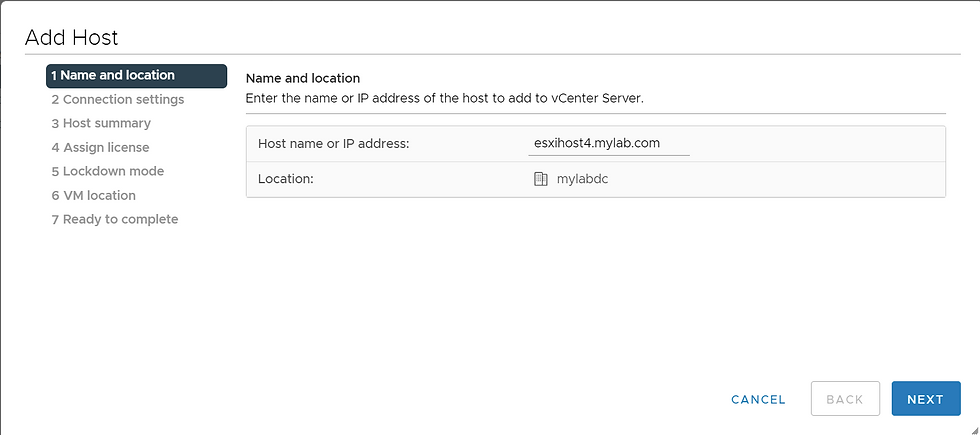
3)On the second wizzard enter the credentials.
click next

4)On the host summary page check the details.
click next

5)Assign the license to the esxi host.
click next

6) Click next on the lockdown page keep the default setting.

7) Choose the vm location and click next.

8) On ready to complete page check the details.
Once verified click on finish.

The host has be added to the vcenter server.
We can see the all the three hosts added to the vcenter.
The other hosts were already added.

Creating distributed switch
We have already created the distributed switch for Management, prod and vmotion.
I have created separate switches for each here for ease of understanding.
the only missing switch and port group here is vsan .we will be creating the vsan port group and switch here.
1)Go to the networking tab on the vcenter and right click on the datacenter.
Click on new distributed switch as shown below.
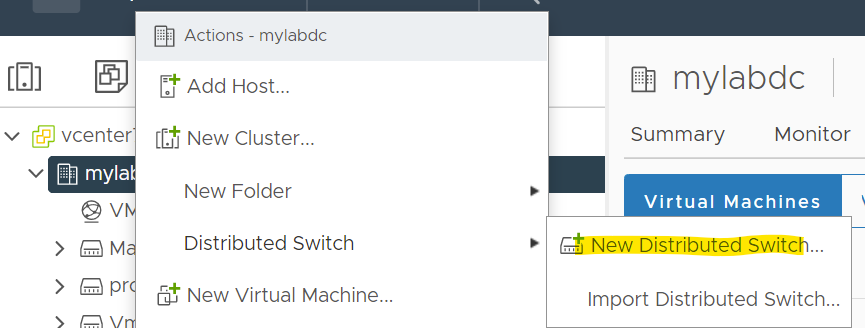
2)Give the name of the distributed switch and click next.

3) select the version of distributed switch and click next.

4) Check the configuration setting .I have kept the default setting.
Click next

5)Check the ready to complete page and click finish.

Now the distributed switch has been created.
next step is to create a distributed portgroup for the vsan.
1)We can see there is a default port group created in the distributed switch.
Right click on the default portgroup in the dv switch and click on edit setting.

2)On the general page give the name of the port group

3) On the advanced wizzard we will keep the defaults.
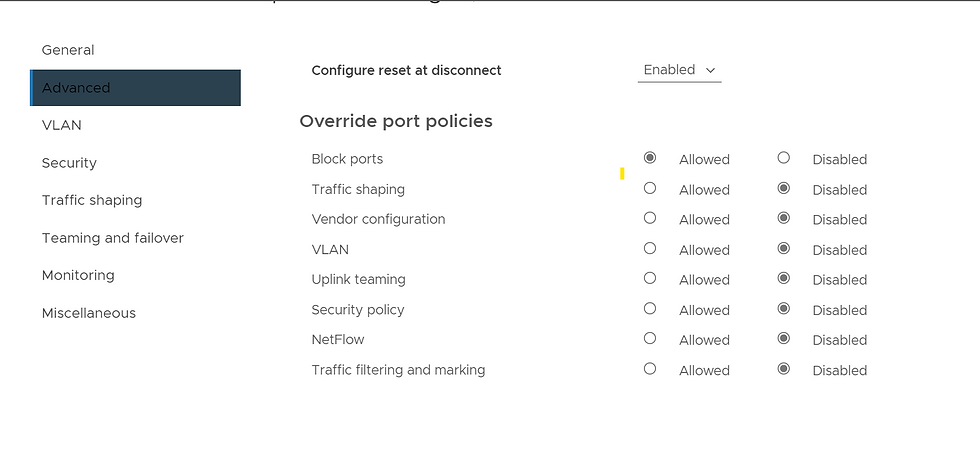
4)we will give the vlan id

6) we will keep the security as default.
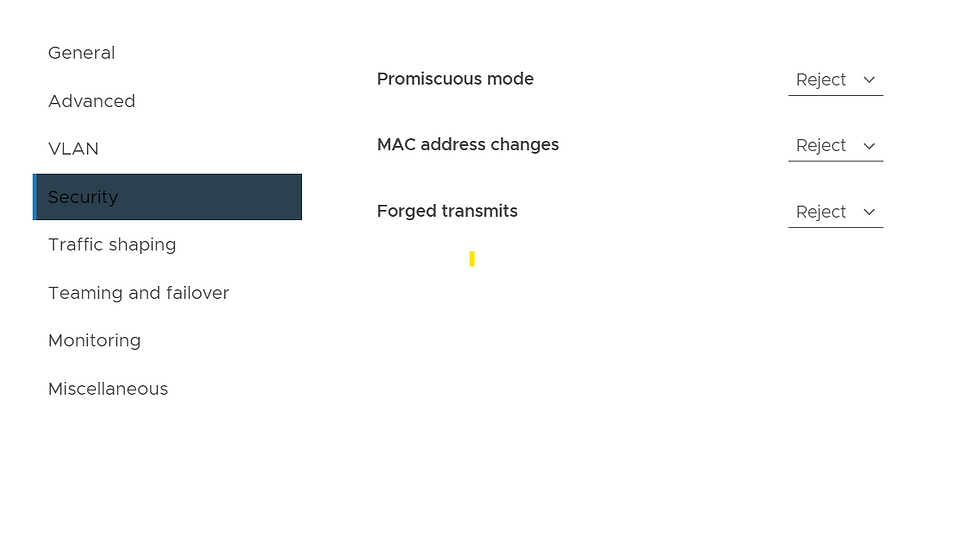
7) We will keep the traffic shaping also as default

8) The teaming policy is kept as default and only uplink has been changed.

9) keep the default

10) Keep the default.

Now the port group has been created.
Adding host to the distributed switch.
1)Right click on the distributed switch and click on Add and manage host

2) On the wizzard select add host and click next.

4) On the select host wizard click on new host.

5) Select the hosts and click next.

7)Now the uplinks have to be assigned to the physical adapter of the host.
since the dv switch is created new I will add this to all the hosts.


for the second nic also the above process is repeated.
once all the uplinks are assigned click next.

8)we will assign the vmkernel port for vsan later on as it has not created as of now.
so click next.

9) click next

10)click finish

Creating vmkernel adapter for vsan
1) click on host and configure tab
click on vmkernel adapter and click on add networking.

2)once vmkernel adapter is selected click on next.

3) Choose the vsan portgroup and click next

4)Select the service as vsan and click next.

5)Give the ip address and click next.

6) click finish.

to be continued in next part



Comments